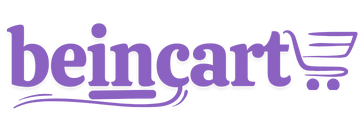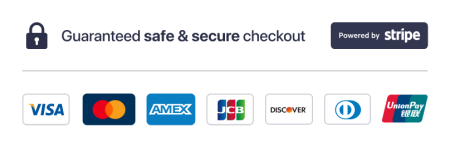Ad Tracker is designed to streamline advertising campaign management, but users may occasionally encounter issues. This troubleshooting guide addresses common problems and provides step-by-step solutions to help you resolve them quickly.
1. Issue: Unable to Connect Ad Accounts
Possible Causes:
- Incorrect login credentials.
- Missing permissions during the account authorization process.
- Platform-specific API restrictions.
Solutions:
- Verify Login Credentials:
- Ensure you are using the correct username and password for the ad platform.
- Reset your password if necessary.
- Check Permissions:
- During the account linking process, ensure all requested permissions are granted.
- Revisit the Administration > APP Settings > Connections section to reauthorize the connection.
- Resolve API Restrictions:
- Verify that the ad platform allows third-party integrations.
- Contact our support team if the issue persists.
2. Issue: Data Not Syncing with Ad Tracker
Possible Causes:
- Delay in data synchronization.
- Platform-specific limitations on real-time data sharing.
- API quota limits exceeded.
Solutions:
- Wait for Synchronization:
- Allow up to 15 minutes for data to sync after making changes on the ad platform.
- Re-Sync Data:
- Go to Administration > APP Settings > Connections
- Check API Limits:
- Reduce the frequency of data requests if you are running multiple campaigns.
- Contact Ad Tracker support if you suspect API limits are causing the issue.
3. Issue: Campaign Performance Metrics Are Inaccurate
Possible Causes:
- Incorrect tracking pixel or tag placement.
- Data discrepancies between platforms and Ad Tracker.
Solutions:
- Verify Tracking Pixel/Tag:
- Ensure that tracking pixels (e.g., Facebook Pixel or Google Ads Tag) are correctly installed on your website.
- Use Ad Tracker’s Pixel Validator to check for errors.
- Compare Data:
- Cross-check metrics in Ad Tracker against the original ad platform to identify discrepancies.
- Report discrepancies to Ad Tracker support for resolution.
4. Issue: Budget Alerts Are Not Triggering
Possible Causes:
- Budget alerts are not configured correctly.
- System notification settings are disabled.
Solutions:
- Check Alert Settings:
- Navigate to Administration > Notification Settings and verify that alerts are properly configured.
- Enable Notifications:
- Ensure notifications are enabled in your browser and Ad Tracker account.
- Check spam or promotions folders for email notifications.
5. Issue: Slow Dashboard Performance
Possible Causes:
- High volume of campaigns or data.
- Browser cache or cookies impacting performance.
Solutions:
- Clear Browser Cache:
- Clear your browser’s cache and cookies, then log in to Ad Tracker again.
- Optimize Campaigns:
- Archive inactive campaigns to reduce dashboard clutter.
- Switch Browsers:
- Use a supported browser (e.g., Chrome, Firefox) for better performance.
6. Issue: Automated Reports Not Generating
Possible Causes:
- Reporting schedule is not configured correctly.
- Missing permissions for report generation.
Solutions:
- Review Reporting Schedule:
- Go to Automation section and verify that the report is set to generate at the desired frequency.
- Enable Permissions:
- Check the permissions for the email address receiving the report.
- Reconfigure Report:
- Delete and recreate the scheduled report to ensure proper setup.
7. Issue: Unable to Access Advanced Features
Possible Causes:
- Using the Starter Plan instead of the Advanced Plan.
- Features not activated during account setup.
Solutions:
- Upgrade Plan:
- Go to Administration > Billing Settings and Update your Payment method.
- Activate Features:
- Check Ad Tracker section to ensure that advanced options are activated.
8. Issue: Login Issues
Possible Causes:
- Incorrect login credentials.
- Account suspension due to inactivity or policy violations.
Solutions:
- Reset Password:
- Use the Forgot Password option on the login page to reset your credentials.
- Verify Account Status:
- Contact our support team to check if your account has been suspended.
9. Issue: Tracking Conversions Not Working
Possible Causes:
- Conversion tracking tags not properly installed.
- Mismatch between Ad Tracker and platform settings.
Solutions:
- Validate Tags:
- Use Ad Tracker’s Conversion Tag Validator to ensure tags are correctly implemented.
- Align Settings:
- Ensure the campaign settings in Ad Tracker match those on the original platform.
10. Issue: Ad Tracker Integration Fails
Possible Causes:
- Network connectivity issues.
- Outdated browser or app version.
Solutions:
- Check Internet Connection:
- Ensure you have a stable internet connection.
- Update Software:
- Use the latest version of Ad Tracker or your browser.
- Reconnect Integration:
- Remove the integration and reconnect it via Settings > Integrations.
When to Contact Support
If none of the above solutions resolve your issue, contact our support team with the following information:
- A detailed description of the issue.
- Steps you have already taken to resolve it.
- Screenshots or error messages, if applicable.
Support Channels:
- Email: support@beincart.com
- Live Chat: Available on our website.
- Help Center: Browse Knowledge base for additional assistance.
Conclusion
This troubleshooting guide is designed to help you address common issues with Ad Tracker quickly and effectively. By following these solutions, you can minimize disruptions and maximize the efficiency of your advertising campaigns. For persistent problems, Ad Tracker’s dedicated support team is always available to assist.
Thanks for your feedback!