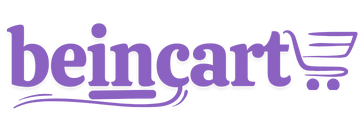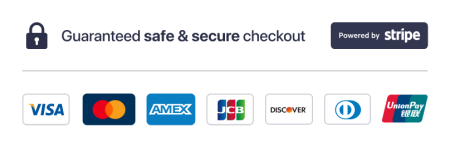Signing up for Ad Tracker is a quick and straightforward process, allowing you to start managing and optimizing your advertising campaigns in no time. This documentation provides a step-by-step guide to help you create an account and get started with Ad Tracker.
Step 1: Visit the Ad Tracker Website
- Open your web browser and go to the official Ad Tracker website.
- Look for the Sign Up or Get Started button, typically located at the top-right corner of the homepage.
Step 2: Choose Your Plan
- Navigate to the Pricing or Plans page to view available subscription options.
- Select the plan that best suits your business needs:
- Starter Plan: For individuals.
- Advanced Plan: For teams, agencies, small business, or enterprises with advanced requirements.
- Click on the Sign Up or choose starter plan to get started.
Step 3: Fill Out the Registration Form
- Complete the registration form with the following details:
- Full Name: Enter your first and last name.
- Email Address: Provide a valid email address for account verification.
- Password: Create a strong and secure password.
- Business Name (Optional): Add your business name if applicable.
- Agree to the Terms of Service and Privacy Policy by checking the appropriate box.
- Click Create Account to proceed.
Step 4: Verify Your Email Address
- Check your email inbox for a verification email from Ad Tracker.
- Open the email and click the Verify Email button or link.
- If you don’t see the email, check your spam or promotions folder.
- Once verified, you’ll be redirected to your Ad Tracker dashboard.
Step 5: Connect Your Ad Accounts
- Log in to your new Ad Tracker account.
- Navigate to the Administration > Connections section.
- Connect your advertising accounts by following these steps:
- Google Ads: Authorize access by logging into your Google account.
- Facebook Ads: Link your Facebook Ads Manager account by granting the required permissions.
- Other Platforms: Follow on-screen instructions to integrate additional platforms like Instagram, LinkedIn, or Twitter.
- Once connected, your campaigns will automatically sync with Ad Tracker.
Step 6: Complete Your Profile
- Go to the Administration > Business Profile section of your dashboard.
- Add the following information to personalize your account:
- Company logo or profile picture.
- Preferred time zone.
- Notification preferences.
- Save your changes.
Step 7: Explore the Starter Plan
- If you selected the Starter Plan, explore the platform's features to familiarize yourself with its functionality.
- Use the trial period to:
- Test campaign management tools.
- Review analytics and reporting features.
- Set up budget alerts and performance tracking.
Step 8: Upgrade to advanced Plan (Optional)
- If you’re ready to commit to Ad Tracker, upgrade your account to a paid plan.
- Go to the Billing section of your account dashboard.
- Select your desired plan and billing cycle (monthly or annual).
- Enter your payment details and confirm your subscription.
Troubleshooting
- Didn’t Receive the Verification Email?
- Check your spam or promotions folder.
- Resend the verification email from the login page.
- Issues Connecting Ad Accounts?
- Ensure you’re using the correct login credentials for the respective platform.
- Contact Ad Tracker’s support team if you encounter errors during integration.
Conclusion
Signing up for Ad Tracker is designed to be user-friendly, enabling you to start managing your ad campaigns efficiently. By following these steps, you can set up your account, integrate your ad platforms, and begin optimizing your advertising efforts. Whether you’re exploring the free trial or committing to a paid plan, Ad Tracker ensures a seamless onboarding process to get you started on improving your ad performance and ROI.
Thanks for your feedback!