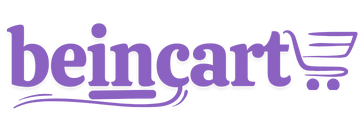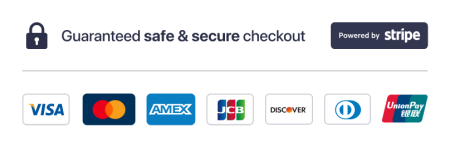Welcome to AI Communicator, a versatile tool designed to streamline communication and enhance productivity. To maximize your experience during the free trial, follow this step-by-step guide to set up and perform a successful demo. This documentation will walk you through creating a demo account, configuring your settings, and running a hands-on demonstration using AI Communicator.
Step 1: Setting Up Your Demo
Before initiating your demo, ensure that your setup is optimized for a smooth experience. Follow these steps:
- Choose an App for the Demo
Select an example app to showcase the AI Communicator in action. It’s recommended to use your client's application for a more tailored and impactful demonstration.
- Clear Local Storage and Cookies
Navigate to your website where you plan to demonstrate the AI Communicator. Clear your local storage and cookies to ensure a clean session and eliminate any potential conflicts from previous settings.
- Go to your browser settings and select Clear Browsing Data.
- Ensure you check the boxes for Cookies and Other Site Data and Cached Images and Files.
- Sign In to Your Google Profile
Confirm that you are logged into a Google account. A signed-in Google profile enhances integration and ensures optimal functionality of the demo features.
Step 2: Creating a Fresh Demo Account
- Create an Account Without Local SEO Activated
- Log into the AI Communicator platform and create a new demo account.
- Ensure that the Local SEO feature is deactivated for this account. This simplifies the setup process and keeps the focus on AI Communicator’s core features.
- Use the Business for Demonstration
If possible, use your own business as the demo subject. A real-world example resonates better with audiences and showcases AI Communicator’s impact effectively.
Step 3: Configuring Web Chat Settings
- Enable “Allow Access to Your Business Profile”
In the web chat configuration settings of your demo account, activate the Allow access to your business profile feature. This ensures that the AI Communicator can fetch relevant business data for a more comprehensive demonstration.
- Enable “Q&A” and Add Knowledge Base
- Turn on the Q&A functionality in the demo account’s web chat configuration.
- Populate the knowledge base with relevant topics and frequently asked questions. This feature highlights how AI Communicator can streamline customer interactions by providing accurate and immediate responses.
Step 4: Running the Demo
- Demonstrate Core Features
Showcase how the AI Communicator interacts with users by running a live chat session. Highlight the following functionalities:
- Accurate responses to customer queries from the knowledge base.
- Seamless integration with the business profile.
- Ease of configuration and customization.
- Encourage Client Participation
Invite your client to test the demo themselves. Let them ask questions and explore the AI Communicator's capabilities. This interactive approach reinforces confidence in the tool's usability and value.
Tips for a Successful Demo
- Tailor the Experience: Use examples relevant to your industry to make the demo more impactful.
- Highlight Benefits: Emphasize how AI Communicator improves efficiency, reduces workload, and enhances customer satisfaction.
- Be Prepared: Familiarize yourself with the platform’s settings and features beforehand to handle any questions or challenges effectively.
By following this guide, you can set up and deliver a compelling demonstration of AI Communicator, showcasing its potential to transform business communication. Enjoy exploring the free trial and helping others unlock the power of AI!
Thanks for your feedback!