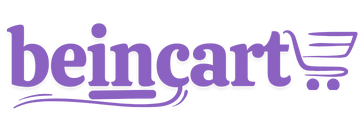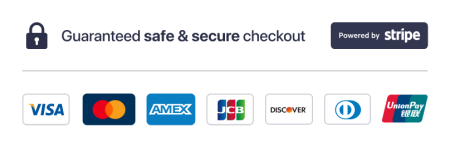AI Communicator ensures that customer data is securely stored and easily accessible while providing flexibility to integrate with other systems. With the automation features, you can seamlessly manage, update, and transfer customer information as needed. This guide explains how to set up automations to manage customer data and where it is stored in the system.
Step 1: Accessing the Automations System
To begin managing customer data through automations, follow these steps:
- Log in to Your AI Communicator Account
Sign in to the AI Communicator dashboard with your credentials. If you’re new, you’ll need to set up an account first.
- Navigate to the Automations Section
From the main dashboard, go to Automations. This section allows you to create and manage workflows that handle customer data.
Step 2: Creating an Automation to Handle Customer Data
- Set a Trigger
In the Automations section, create a new automation by clicking on the Create Automation button. Select the trigger “Contact is created”.
This trigger activates the automation whenever a new customer contact is added to your system.
- Define the Automation Actions
Once the trigger is set, choose what happens next. For example, you can configure the automation to:
- Save the customer’s data in the AI Communicator CRM.
- Send the customer’s information to external systems such as an external CRM, email marketing platform, or analytics tool.
- Notify team members about new contacts.
- Save and Activate the Automation
After defining the actions, save the automation and activate it. This ensures that every time a new contact is created, the system processes their data as per your setup.
Step 3: Understanding Where Customer Data Is Stored
CRM
By default, all customer data is securely stored in the CRM, which acts as a central hub for managing customer interactions and information. Key features of the CRM include:
- Contact Records: Store detailed information about each customer, including name, email, phone number, and interaction history.
- Activity Logs: Track all interactions with customers, such as emails sent, chats held, or tasks completed.
- Customization: Tailor data fields to meet your business needs.
Integration with External Systems
If you prefer to use another system as the primary repository for customer data, AI Communicator makes it easy to sync information through automations. For example:
- Export to External CRMs: Automations can push data to systems like Salesforce, HubSpot, or Zoho.
- Sync with Email Marketing Tools: Ensure customer details stay updated in tools like Mailchimp or ActiveCampaign.
- API Integrations: Use API endpoints to establish direct connections with other software.
Step 4: Working Out of the built-in CRM or Another System
While built-in CRM is designed to be a central workspace for managing customer relationships, we understand that some businesses already have established systems. Here's how to decide where to work:
- Using the built-in CRM as the Primary CRM
Enjoy the benefits of an all-in-one platform with seamless data access, integrated communication tools, and automated workflows.
- Using Another CRM
If you prefer another system, AI Communicator can sync data through automations to keep both systems updated without manual effort. You can manage your primary workflow in the external CRM while still benefiting from AI Communicator’s features for specific tasks.
Conclusion
Customer data is securely stored in the built-in CRM by default, with the flexibility to integrate and sync with external systems. By setting up automations with triggers like “Contact is created,” you can ensure that your customer information is always up-to-date and accessible where you need it. Whether you choose to use AI Communicator as your main CRM or integrate it with other tools, the system adapts to your business needs, making customer management effortless and efficient.
Thanks for your feedback!