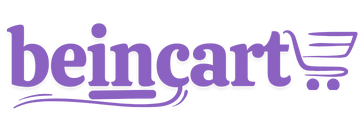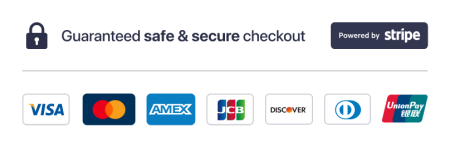AI Communicator allows businesses to connect and manage multiple communication channels seamlessly. However, if you prefer not to connect certain channels, such as Facebook or Google Chat, or wish to disable the multi-channel feature altogether, this guide provides detailed instructions to do so.
Step 1: Accessing Inbox Settings
To begin managing your channel connections, follow these steps:
- Log in to AI Communicator
Sign in to your AI Communicator dashboard with your account credentials.
- Navigate to Inbox Settings
From the main menu, go to Inbox > More > Inbox settings. This section allows you to configure and manage communication channels connected to your AI Communicator account.
Step 2: Disabling Multi-Channel Support
If you decide not to use multiple channels, follow these steps to disable the multi-channel feature:
- Locate the Multi-Channel Settings
Within Inbox Settings, look for the section labeled Multi-Channel Integration or similar.
- Turn Off Multi-Channel Support
Toggle off the multi-channel option to disable all external channels.
- This will stop AI Communicator from pulling messages from platforms like Facebook, Google Chat, or any other third-party channel you had previously connected.
- Save Your Changes
After turning off multi-channel support, click the Save button to apply your changes.
Step 3: Disabling Specific Channels
If you want to keep some channels active but disable specific ones, such as Facebook or Google Chat, follow these steps:
- Locate the Channel Settings
In the Inbox Settings section, you will see a list of connected channels, such as Facebook Messenger, Google Chat, and others.
- Disable Facebook Messenger
- Find the Facebook Messenger option in the list of channels.
- Click on the Disconnect or Disable button next to Facebook Messenger to stop syncing messages from this channel.
- Disable Google Chat
- Locate the Google Chat option in the same list.
- Click the Disconnect or Disable button next to Google Chat to remove it from your active channels.
- Verify Your Changes
After disabling the desired channels, confirm that they are no longer connected by checking the channel list. Disabled channels will typically appear grayed out or removed from the active list.
Step 4: Testing Your Configuration
After making these changes, it’s important to test your configuration to ensure everything is working as intended:
- Send Test Messages
Try sending messages to your business via the disabled channels (e.g., Facebook or Google Chat) to ensure they no longer route through AI Communicator.
- Check Active Channels
Confirm that only the channels you’ve left active are visible in the Inbox and are routing messages correctly.
Benefits of Multi-Channel Integration
While it’s entirely optional to connect multiple channels, AI Communicator’s multi-channel feature provides significant advantages:
- Streamlined Communication: Manage all customer interactions from one place.
- Increased Accessibility: Engage customers on their preferred platforms.
- Boosted Business Opportunities: Capture leads and respond faster across channels.
However, disabling unused channels can simplify your workflow if you prefer to focus on a specific communication method.
Conclusion
Disabling AI Communicator's multi-channel feature or specific channels, like Facebook or Google Chat, is a straightforward process. While managing multiple channels can significantly enhance your communication strategy, the system’s flexibility allows you to customize your setup to suit your business needs. Whether you choose to simplify your workflow or leverage multiple platforms, AI Communicator adapts to help you succeed.
Thanks for your feedback!