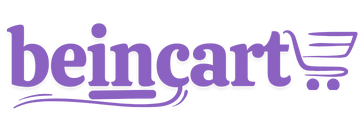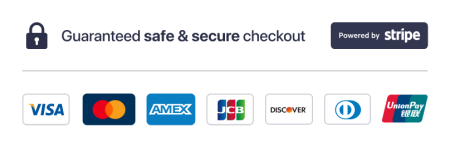Accurate and consistent business listings are essential for improving your visibility in local search results. With Local Ranker, setting up and managing your business listings across multiple platforms is seamless and efficient. This step-by-step guide walks you through the process of setting up your business listings using Local Ranker.
1. Log In to Your Local Ranker Account
- Visit the Local Ranker website and log in with your email and password.
- Navigate to the dashboard to access the tools and features.
2. Start the Listings Setup Process
- From the dashboard, click on the Listings tab in the main navigation menu.
- Select Set Up Listings to begin the setup process.
3. Enter Your Business Details
Provide accurate and consistent information for your business:
- Business Name: Use the official name of your business.
- Address: Enter your complete address, including city, state, and ZIP code.
- Phone Number: Provide a valid and operational phone number.
- Website URL: Add your website link for customers to visit.
- Business Categories: Select categories that best describe your products or services.
- Hours of Operation:
- Add regular business hours.
- Include holiday hours if applicable.
Tips:
- Use the same Name, Address, and Phone Number (NAP) format across all platforms to maintain consistency.
- Include specific keywords in your business description to improve local SEO.
4. Upload High-Quality Visuals
- Go to the Images and Media section.
- Upload high-quality visuals, such as:
- Logo: For branding and recognition.
- Storefront Photos: To help customers recognize your location.
- Product/Service Photos: Showcase what you offer.
- Ensure images meet platform-specific requirements (e.g., resolution and size).
5. Connect Your Business to Listings Platforms
- In the Listings Sync section, connect your business to supported platforms:
- Google My Business
- Yelp
- Bing Places
- Facebook
- Apple Maps
- Follow these steps for each platform:
- Authorization: Log in to your account for the platform.
- Verify Business: Complete the verification process if prompted.
- Sync Listings: Allow Local Ranker to access and update your information.
Note: If your business is not yet listed on a platform, Local Ranker will guide you through the creation process.
6. Verify Your Listings
- After syncing, review each platform to ensure that all information matches.
- Local Ranker will flag any discrepancies for you to correct.
- Complete any additional verification required by platforms (e.g., Google My Business PIN verification).
7. Add and Track Keywords
- Navigate to the Keywords section within the Listings tab.
- Add local keywords related to your business, such as:
- “Best Italian restaurant near me”
- “24-hour plumber in [city]”
- Monitor keyword rankings to identify trends and optimize your listings for better visibility.
8. Monitor and Manage Reviews
- Enable the Reviews Management feature in the dashboard.
- Local Ranker will automatically track reviews from all connected platforms.
- Set up notifications for new reviews and automate responses using customizable templates.
9. Review and Finalize
- Double-check all your listings for accuracy.
- Use Local Ranker’s Listings Health Check tool to identify and fix any issues.
- Click Publish Listings to finalize and push updates to all platforms.
10. Regular Updates and Monitoring
- Keep your listings updated with seasonal hours, promotions, or new services.
- Use Local Ranker’s analytics tools to track the performance of your listings, including visibility, engagement, and click-through rates.
- Address flagged issues promptly to maintain consistency and ranking.
Best Practices for Business Listings
- Keep Information Consistent: Ensure NAP data is uniform across all platforms to improve trust with search engines.
- Use High-Quality Keywords: Incorporate relevant local keywords into your descriptions.
- Encourage Customer Reviews: Positive reviews can improve your ranking and attract more customers.
- Monitor Competitors: Use Local Ranker’s competitor analysis tool to identify opportunities and stay ahead.
Conclusion
Setting up your business listings with Local Ranker is a straightforward process that ensures your business information is accurate, consistent, and optimized for local searches. By following this step-by-step guide, you can improve your visibility on platforms like Google, Yelp, and Bing, attract more customers, and strengthen your online presence. With regular updates and monitoring, Local Ranker helps your business stay competitive in local search results.
Thanks for your feedback!